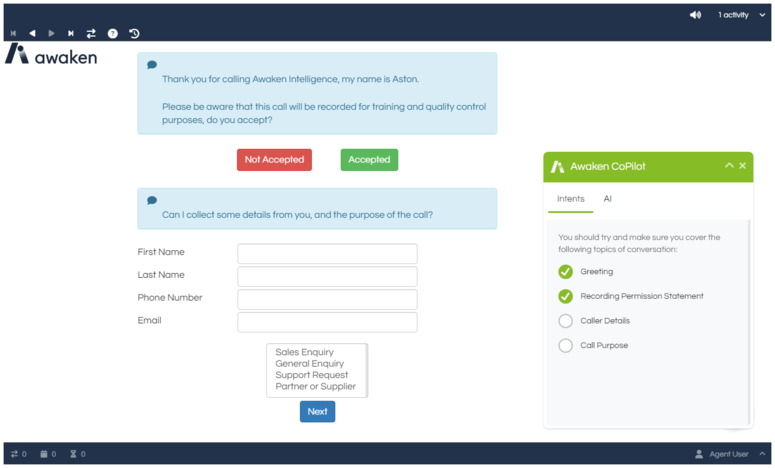Integration - Awaken CoPilot
The Awaken CoPilot integration is designed to work directly and easily within Intelligent Agent, providing AI enrichment to audio interactions in real-time. It comprises a few components working together:
-
A Microsoft Windows service is deployed to agent PCs that is used to capture and stream audio from the agent's microphone and headphones directly to the Awaken Intelligence processing servers via the Awaken Cloud API,
-
The received audio stream is then transcribed into text, and key details (such as phone numbers and names) are also extracted before this processed text is then returned to the Intelligent Agent Workflow via the agent's PC,
-
The Workflow then sends this transcribed text on to an AI provider for intent analysis, summarisation, and to allow free-form questions by the agent based on the content,
-
The results of this AI analysis are then displayed in an
on-screen widget, and can also be used to trigger specific Fields (in the same manner as
Update Links) to drive in-Workflow processes.
Once integrated,
building Workflows enriched by CoPilot is as simple as adding an
Awaken Audio - Start Control to initiate the audio streaming, and adding a
CoPilot - Intent Actions Control to any Page that you want to define intents to be listened for and any actions to occur when the intent is matched. The audio stream will automatically end when the record is completed, so no further management is needed beyond initiating the stream; starting the audio stream has been left as a triggered action simply so that when handling a non-audio interaction (such as an email Workflow) that the silent interaction doesn't get streamed for processing.
If you wish to make use of the Awaken CoPilot integration, please review the How To steps below and then contact your Intelligent Agent vendor.
Broadly, making use of Awaken CoPilot within Intelligent Agent has 6 steps:
1) Licensing the Intelligent Agent environment and acquiring Awaken Cloud API access
Prior to using the CoPilot integration, you will need to request that the licence part be added to your System licence and API credentials be generated. Please contact your Intelligent Agent vendor, and provide the following information:
-
Intelligent Agent Licence Key: this detail can be
found in the Licensing panel of your Intelligent Agent About Section, and is needed in order to add the required licence parts to the System licence.
-
Intelligent Agent System Name: this detail can be
found in the System Details panel of your Intelligent Agent About Section, and is needed in order to add the required licence parts to the System licence.
-
Required licence part assignment type (Per System or Named): the CoPilot and Integration - Audio Capture - Awaken licence parts can be provided as either Per System or Named type licences, changing how Users need to be managed. If most/all agents are expected to use CoPilot, it is probably best to have these licence parts as Per System to reduce management overhead.
-
Email address: this will be used to distribute the initial login details for Cloud API as well as receive any password resets, and needs to be valid and capable of receiving emails. It is recommended to provide a "service" mail account, rather than the email address for an individual, so as to avoid issues with a key person being unavailable.
-
Company name: this will be the name of the end client (and partner, if applicable) so that the generated user can be properly attributed.
-
Audio system name: this doesn't have to match the System Name found in the System Details panel of your Intelligent Agent About Section, but if not then it is recommended that it be a concise, clear, and recognisable name. For example, "UK Production".
-
System region: this allows us to choose the appropriate API region for your usage, for performance and compliance regions. For example, "US Eastern".
Once your request has been received and approved, you will be provided a link to download the Awaken audio capture service, and your Intelligent Agent licence will be updated to include the relevant licence parts (requiring the
locally cached Intelligent Agent licence to be updated). If any licence parts are provided as the Named type, then ensure that they have been assigned to the appropriate Users.
You will also receive an automatic email at the specified email address, providing a username, temporary password, and initial setup URL for the Awaken Cloud API:
Follow the URL in the email, providing the username and temporary password, and specify a new password. Be sure to record these details, as they are required to configure and operate the
local audio capture service on agent machines!
2) Installing and configuring a local audio capture service on agent machines
To feed the selected generative AI with content, the audio both received and generated by the agent needs to be captured, converted into text, and then made available to the generative AI. Awaken Intelligence provide a simple yet configurable solution to this transcription and distribution that can be deployed for all agents via standard enterprise tools, comprising a Windows service and a configuration file. The configuration file is the appsettings.json file that is in the Windows service's installation folder, and will need to be populated with four details:
-
The URL of the linked Intelligent Agent System, but specifying port 5000. This is stored within the
Url field for
Kestrel.Endpoints.Http.
-
The audio API endpoint, provided by Awaken Intelligence when
acquiring your Cloud API details. This is stored within the
value field for the
Settings element with a
name of
AudioEndpoint.
-
The audio API username, provided by Awaken Intelligence when
acquiring your Cloud API details. This is stored within the
value field for the
Settings element with a
name of
Username.
-
The audio API password, as set by you after
acquiring your Cloud API details. This is stored within the
value field for the
Settings element with a
name of
Password.
For example:
|
{
"Kestrel": {
"Endpoints": {
"Http": {
"Url": ""
}
}
},
"Settings": [
{
"name": "AudioEndpoint",
"value": "",
"type": "string",
"editable": true
},
{
"name": "Username",
"value": "",
"type": "string",
"editable": true
},
{
"name": "Password",
"value": "",
"type": "password",
"editable": true
},
],
}
|
Once these details are populated into the configuration file in the Windows service's installation folder, and the Windows service has been started, then it is possible to trigger the recording of the agent's microphone and speaker output by the addition of an
Awaken Audio - Start Control to a Workflow. The service will then also manage the streaming of the captured audio to the Awaken Intelligence cloud service for audio-to-text transcription and identification of key data, and finally passing this transcribed text on to the Workflow.
Important note: the Intelligent Agent System URL needs to specify port 5000, as this is the audio service communication port. If there are any other services on the Intelligent Agent webserver(s) on port 5000, then this will cause a collision that will prevent the correct operation of CoPilot.
Important note: as the API credentials are stored in this configuration file on each agent's machine, it should be ensured that the agents don't have access to the file so as to protect the credentials. A malicious individual with these credentials will only be able to stream audio to the transcription endpoint and receive the transcribed result of that specific audio, but abuse of the system by a malicious individual could still lead to your service being temporarily suspended to protect the Awaken Intelligence environment.
3) Procuring a generative AI service
In order for CoPilot to be able to provide the context-sensitive guidance and intent checks against your agent interactions, access to a generative AI model is needed. These services can be procured from various vendors with varying different capabilities and qualities, but currently Intelligent Agent only has an integration with
Microsoft's Azure OpenAI Service. As such, you will need an account and access to an instance of this service, and to create an integration URL and API key to be used in the
Intelligent Agent Connector.
If you wish to make use of a different generative AI service, or for Awaken Intelligence to supply this service, please contact your Intelligent Agent vendor.
For guidance on creating and configuring an AI deployment, please see the appropriate Microsoft documentation. CoPilot supports any of the currently-available AI models provide by Microsoft Azure, but currently only formally supports the 2023-08-01-preview API version for these models. When picking an AI model and service level, please ensure that the request and token limits will be appropriate for your expected usage as well as a margin of overhead.
Once the AI deployment has been generated, an endpoint URL and key will be needed for use by the
AI - GPT - Azure Connector. The endpoint URL that can be found within the deployment's configuration will typically be of the format
https://.openai.azure.com, but the deployment's ID and API version need to be appended for use by the Connector - please see an example below, and example Microsoft documentation can be found
here.
|
https://.openai.azure.com/openai/deployments//completions?api-version=
https://.openai.azure.com/openai/deployments//completions?api-version=
|
4) Configuring Connector to link with the selected AI service
Once the generative AI details have been obtained, a Connector must be configured with the details to power CoPilot. At this time Intelligent Agent only has an integration with
Microsoft's Azure OpenAI Service, so you will need to configure an AI - GPT - Azure Connector.
The Temperature setting allows tuning of how deterministic the model will be in its responses, with lower numbers causing greater consistency, whereas higher numbers cause greater creativity. Note that you can configure multiple connectors using the same generative AI details but different temperatures, so you could even tune the temperature of requests across different phases of a Workflow or between different Workflows by using differently-configured Connectors.
Ensure that the Connector is active, so that it can be used within Workflows.
5) Build a test Workflow making use of CoPilot
In order to confirm that CoPilot is operational, it is easiest to create a small test Workflow to verify the various bits of functionality are working normally.
Once all of the above items have been configured, then operation of the CoPilot system can be verified as follows:
-
Launch a Workflow that has been designed for CoPilot enrichment while logged in as a User with the
Designer licence part assigned,
-
Confirm that the Awaken Audio Settings button is visible at the top-right toolbar next to the
Activities list, and that your audio devices are either already selected or are available,
-
Confirm that the
CoPilot widget is visible at the bottom-right of the Desktop,
-
Confirm that when talking and receiving audio that the expected text shows up in the Conversation tab of the CoPilot widget and the related Intents are checked off.
CoPilot only currently supports English audio, but a range of accents have been tested successfully. Other languages are expected to be supported in a future release.
CoPilot is designed to be used in a single Workflow at a time for each agent; swapping between different interactions isn't supported.
The CoPilot transcription and intent history isn't preserved between successive record runs if a record is resumed or rescheduled. The CoPilot history and action will only relate to the current record run.
Intents are checked on an utterance-by-utterance basis, so if the content relevant to an utterance is delivered over the course of successive events then it may cause an intent to not be triggered. Having the agent briefly summarise the relevant details to confirm with the caller may be a simple yet effective way to address this should it occur.
If the agent sees a "You are not licensed to use this feature" message within the CoPilot widget, then this indicates that they haven't been successfully assigned the CoPilot licence part.
If the agent doesn't see the Awaken Audio Settings button on the top-right toolbar next to the
Activities list, or if they get a message about not being connected to the audio service, then this indicates that they haven't been successfully assigned the
Integration - Audio Capture - Awaken licence part.
If the agent only sees output (e.g., headset) but no input (e.g., microphone) devices in the Awaken Audio Settings, then this may indicate the agent is accessing a remote PC (e.g., using Remote Desktop to access an office PC or virtual machine), or there are permissions issues within Windows that prevent the other audio devices from being detected properly.
If a message is seen to the left of the CoPilot widget's icon saying "Trying to reconnect the audio socket", then this indicates multiple Intelligent Agent windows are open on the Desktop or in a Workflow or preview simultaneously. This is a result of a restriction to only one audio connection being allowed between the agent's local audio service and the browser at a time, and can be remedied by simply ensuring the agent doesn't have multiple instances of the CoPilot widget loaded simultaneously.
If intents aren't being completed when expected, then it is most likely to be the case that the transcribed audio doesn't contained the expected phrases. If running the record as a User with the Designer licence part, then it is possible to see the transcribed text within the Conversation tab of the
CoPilot widget. This should help indicate whether the issue is with the audio not being transcribed as expected, or if there are other issues such as pauses in the conversation causing the required intent to be split across multiple utterances.
If the transcription quality appears to be low, then a common cause for this is either poor audio quality, or too-short utterances. If the audio stream has background noise or the audio is overly compressed, then the speech may be difficult to distinguish and therefore not transcribed accurately. Similarly, if the utterances are very short, then there is less ability for the transcription platform to analyse the sentence and self-correct any words with more-likely alternatives. This is most noticeable when utterances are only a few words long, and some transcribed words may be substituted with similar-sounding words.
If utterances take a long time to appear in the Conversations tab of the CoPilot widget, or intents take a long time to be checked off, this may be a symptom of background noise in the recording causing the utterances to not naturally break at pauses in the conversation where they would normally be submitted. It is advised to check the background noise level on the agent's microphone and the incoming audio stream to see if this may be contributing to delayed transcription and intents.
Unusual words (most commonly proper nouns) may be misidentified by the transcription platform, as it makes use of a generic dictionary. This should be taken into account when designing any intents. Adding a custom dictionary is expected to be supported in a future release.
If an intent is checked off but the linked action isn't performed, then this may be because the agent has navigated away from the Page after the intent was originally added; intents will only trigger actions while on the Page that they are added, and won't work even if you reload the same Page or return from a different Page.
If transcriptions are being generated as expected, but intents aren't being checked off and the AI tab isn't responding to queries, then this may indicate that you have used more tokens than your current AI service's deployment allows. Operation should resume when the rate limit is next refresh (typically once per minute), but likely indicates that you need to increase the cap on your AI service's deployment.
If any of the CoPilot functionality doesn't appear to have loaded or be operational, then some components may have been blocked by false positives from advert blocking software within the browser. It is recommended to disable any adblock extensions, and check the F12 Developer Tools to see if there are any errors displayed in the Console tab.